The latest version of Microsoft Windows 10 is offering a fantastic feature. Windows 10 operating system came up with the timeline where you can keep the history of browsing upto last 30 days. The function made it more accessible and well organized to find the previous searches, but there was an issue. There was no other web browser support other than Microsoft Edge for the feature. In that case, a user cannot browse the saved activity in any other internet software like Google Chrome and Firefox. But the new feature allows the user to resume the browsing activity as the new extension supporting Chrome and Firefox has been launched.
Integration of Microsoft Edge with the timeline is a default feature in Windows 10, but there was no integration of Chrome and Firefox with the timeline in Windows. But Dominic Mass, the developer faced lack of support for the application he used, decided the design an extension for both of the internet browser. Since the browser extension is now available, it became more efficient to prefer Windows for resuming the browsing history. The extension is available separately on Web stores of internet software.
The main feature offering the extension for browsers syncs the history to Windows timeline. All that you need is a Microsoft account and it is not a problem to create one. If you have registered your account in Microsoft, then you will be able to resume the activity from any other device. The synchronization with the timeline and the account you have made will save the browsing the history which further can be continued in another device.
How to sync Chrome and Firefox with the Timeline?
You must be wondering, how to enable the feature to sync Chrome and Firefox with the Timeline? To utilize this facility, download the extension form the web browser you use. But remember the extensions are only supporting Chrome and Firefox. This will take a few seconds as you have open the web store of your browser and download the Windows Timeline Support extension. When the extension is downloaded, you have to sign in with your Microsoft account. The account will be needed whenever you try to resume your browsing history from a different device. The software will sync the browsing history automatically with Window Timeline. As the system is ready to be used, you can create a browsing history which you can resume another time on a different device. You can click on “Open this page on another device” to push the page. This will help you to resume your internet surfing from the same page in other devices.
Harry Williams is a creative person who has been writing blogs and articles about cyber security. He writes about the latest updates regarding McAfee.com/activate and how it can improve the work experience of users. His articles have been published in many popular e-magazines, blogs and websites.

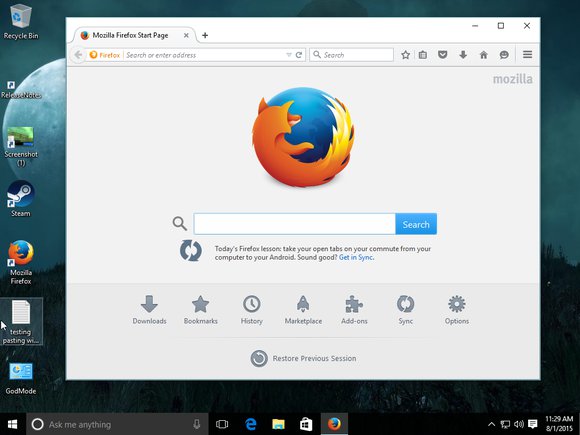



very nice article. Keep up the good work.
ReplyDeletewww.norton.com/setup