If any user is always switching among several other devices to stay connected and informed, you can flawlessly continue with your online activities in the Chrome across all your devices by syncing your open Chrome tabs.
Though you can effortlessly access a list of Chrome tabs that can be opened on each device and also open any of the tabs on any of users devices.
Here we will provide you the complete steps about how to access open Chrome tabs in the Windows, Mac, and Linux, iOS and also on the Android devices. But to make steps easy, you need to follow the steps in ascending order for avoiding trouble and save your time and efforts.
Set Up Chrome Sync
For syncing the Chrome tabs across the devices, first, you need to set up the Chrome sync and also log in to the same Google account which you used for Chrome sync on all the devices.
Previously if you are already done with it, then you need to check it once whether you are syncing your open tabs or not. Here we will also provide steps to show you how to check that on your computer system and other mobile devices.
Check If You are Syncing Open Tabs on Windows, Mac, and Linux
For confirming that you are syncing open tabs on your computer system, you need to follow the steps in a given sequence. The steps are mentioned below:
- Click on the Chrome menu, from Chrome window in the upper right corner
- Choose Settings option
- Click on the Sync tab, in the People section
- Confirm the Open Tabs Slider button is On
Access Open Chrome Tabs on Windows, Mac, and Linux
Once you are syncing open tabs, then you can easily access tabs open on some other devices on your computer system.
- Click on the Chrome menu
- Choose the History tab
- A submenu showing recently closed tabs on your system and also tabs open on some other devices.
- Click on a tab from another device, only to open it on your system.
Check if you are Syncing Open Tabs on an Android Device, iPhone or iPad
Below show the procedure of Chrome on an iPhone, and the process is almost similar to an iPad and also on the Android devices.
For accessing the open Chrome tabs on your iOS or Android device, first, you need to check that you are syncing open tabs. However, you can easily sync different items on different devices, and for this, you need to check on every device which you want to access the open Chrome tabs On. For this follow the given steps in a given sequence to avoid trouble and save your much time and efforts.
- Click to Open Chrome
- Click on the Chrome menu
- Choose Settings tab
- At the top of Settings Screen, click on your name
- Now, click on the Sync tab
- Confirm once that the Open Tabs slider button is On
Access Open Chrome Tabs on an Android Device, iPhone or iPad
Once you are syncing open tabs, then you can easily access tabs open on some other mobile devices and also computers systems on your iOS or Android device.
- Click on the Chrome menu
- Now, click on the Recent tabs
- The Recent Tabs screen showing recently closed tabs on your device and also tabs open on some other devices
- Click on a tab from another device to open it on your device
Stay in Sync on the Go
Syncing tabs in Chrome is very much helpful if you are frequently on the go and also switching between a desktop, laptop, and mobile devices.
Additionally, you can also reopen tabs from your last browsing session or also open some specific websites automatically when the user open Chrome.
Marshall Lyne is a self-professed security expert; he has been making the people aware of the security threats. His passion is to write about Cyber security, cryptography, malware, social engineering, internet and new media. He writes for Norton security products at norton.com/setup .
Source: Corenewss

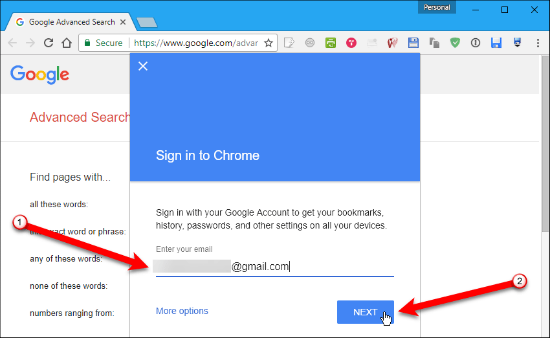


No comments
Note: only a member of this blog may post a comment.