In many places, there is a single wired Ethernet connection facility. But if there is any need to share the internet connection with other devices as well, then Windows has this feature which can help you share the internet connection with others. You can turn your system into a Wi-Fi hotspot. To make other devices go online, your system must be connected to an Internet Modem through a cable. You also can connect cellular data modem with your computer.
What is Internet Connection Sharing?
You must be wondering about this feature. Internet Connection Sharing is a feature that enables a system to turn into an access point for other devices. In other words, Internet Connection Sharing permits a host system to act as a Wi-Fi hotspot. This feature is so beneficial that you do not need a router; still, your system will be turned into a wireless internet provider.
How to activate Internet Connection Sharing?
To activate the feature in your device, you must follow the instructions given below carefully.
- Open Start menu and click Control Panel. A window will open.
- Select “Network and Internet” and click “Network and Sharing Center.”
- In the new tab, you must find “Change adapter settings.”
- Right Click on desirable Internet connections and click Properties.
- Specify “Allow other network users to connect through this computer’s Internet Connection.”
- The settings also give an option so that the users could control or disable the Internet connection as well as the users could use the services on your network like mail servers or web servers. These are an optional requirement to select the given option.
- As now Internet Connection Sharing is established, you will have to set up an Ad Hoc Wireless network or you can get the technology called Wi-Fi direct. It will enable other users to connect directly to the host computer and access the internet.
This great feature offered by Microsoft windows helps to turn the computer system into an internet provider. Without the requirement of a router, the system can allow other devices to access the internet and go online. Once the network is established, the nearby devices will now be ready to connect with your system.
Harry Williams is a Microsoft Office expert and has been working in the technical industry since 2002. As a technical expert, Harry Williams has written technical blogs, manuals, white papers, and reviews for many websites such as office.com/setup.

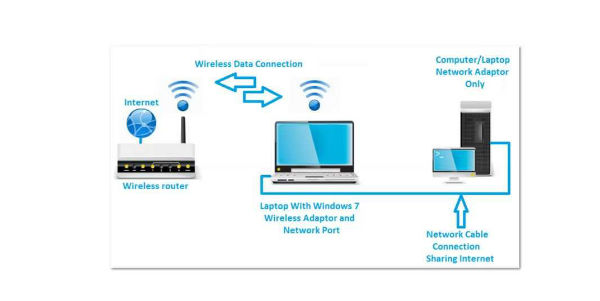
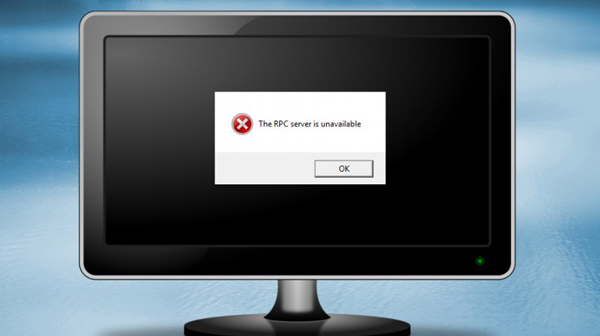
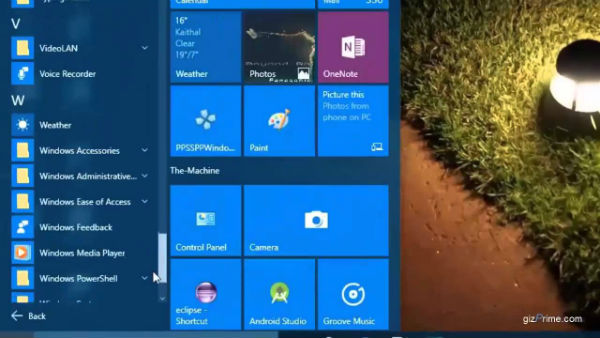

No comments
Note: only a member of this blog may post a comment.